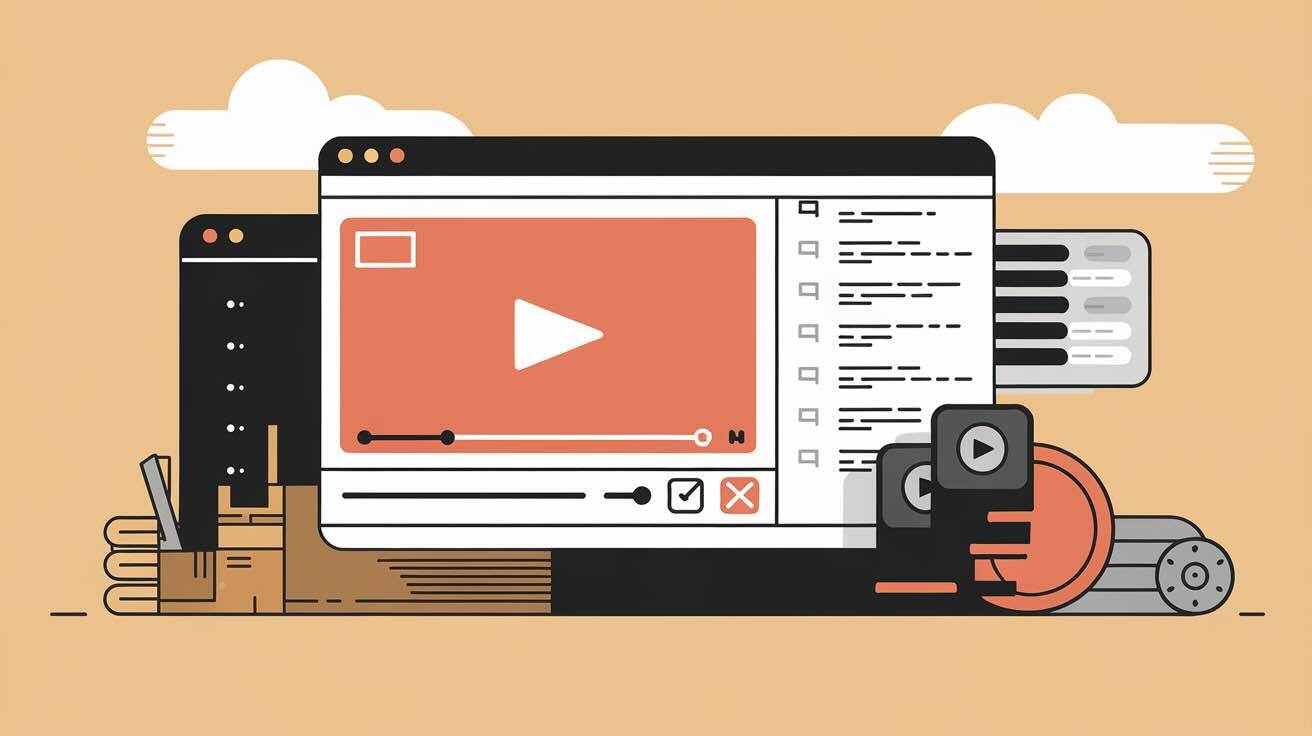What is Git LFS?
Git Large File Storage (LFS) is an open-source Git extension designed to handle large files efficiently in your repositories. Instead of storing large files directly in your Git repository, Git LFS replaces them with text pointers while storing the actual file contents on a remote server.
Why Use Git LFS?
- Better repository performance
- Reduced storage requirements
- Faster cloning and fetching
- Efficient handling of large binary files
- Improved version control for large files
Setting Up Git LFS with DeployHQ
Step 1: Installing Git LFS
First, you need to install Git LFS on your local machine:
For Mac (using Homebrew):
brew install git-lfs
For Windows:
- Download Git LFS from https://git-lfs.github.com
- Run the installer
For Linux:
sudo apt-get install git-lfs
Step 2: Initialising Git LFS in Your Repository
1- Navigate to your repository:
cd your-repository
2- Initialise Git LFS:
git lfs install
Step 3: Tracking Files with Git LFS
1- Specify which files to track using Git LFS:
git lfs track "*.psd" # Track Photoshop files
git lfs track "*.zip" # Track ZIP files
git lfs track "*.pdf" # Track PDF files
2- Commit the .gitattributes file:
git add .gitattributes
git commit -m "Add Git LFS tracking for large files"
Configuring DeployHQ for Git LFS
Step 1: Repository Setup
- Log in to your DeployHQ account
- Create a new project or select an existing one
- Connect your Git repository
Step 2: Enable Git LFS Support
- Navigate to your project settings
- Look for the "Repository" or "Advanced" section
- Enable the Git LFS option if available
Step 3: Configure Deploy Settings
- Go to your project's deployment settings
- Ensure that the Git LFS files are included in your deployment configuration
- Set up any necessary file permissions for LFS objects
Best Practices for Using Git LFS with DeployHQ
1. File Selection
- Only track files that are:
- Large in size (typically >5MB)
- Binary files
- Not frequently changed
- Required for the project
2. Repository Management
# Check tracked files
git lfs ls-files
# View tracked patterns
cat .gitattributes
# Pull LFS files
git lfs pull
3. Deployment Considerations
- Ensure sufficient storage space on your deployment server
- Monitor bandwidth usage
- Regular cleanup of unused LFS objects
Troubleshooting Common Issues
1. File Not Tracking
If files aren't being tracked properly:
# Verify tracking patterns
git lfs track
# Re-add files
git rm --cached <file>
git add <file>
2. Deployment Failures
If deployments fail:
- Check DeployHQ logs for specific errors
- Verify Git LFS is properly initialised
- Ensure sufficient storage space
- Check file permissions
3. Performance Issues
If experiencing slow performance:
- Review tracked file patterns
- Clean up unnecessary LFS objects:
git lfs prune
Maintaining Your Git LFS Repository
Regular Maintenance
1- Clean up unused objects:
git lfs prune
2- Verify tracked files:
git lfs ls-files
3- Update tracking patterns as needed:
git lfs track "*.new-extension"
Monitoring
- Keep track of storage usage
- Review deployment logs regularly
- Monitor bandwidth consumption
Conclusion
Git LFS with DeployHQ provides an efficient solution for managing large files in your Git repositories. By following these steps and best practices, you can effectively implement and maintain a Git LFS workflow in your deployment process.
Remember to:
- Only track necessary large files
- Regularly maintain your repository
- Monitor system resources
- Keep Git LFS updated
- Follow DeployHQ's recommended practices
This setup will help ensure smooth deployments and efficient repository management for your projects using large files. More info on the official website: here.