Deploying WordPress to Kinsta via DeployHQ: Automated Website Deployment
Deploying to your Wordpress site hosted with Kinsta is very simple with DeployHQ.
Firstly, you'll need to set up your DeployHQ project, then connect to your Kinsta server.
Setting up your project
Head to the Projects screen in DeployHQ, then click the New Project button to get started.
You'll be prompted to enter a name for your project, then select where your repository is hosted.

Next, click Create project and you'll be taken to a screen where you can log in with your repository hosting account to authorise access and then choose your repository.
- Adding a Bitbucket repository
- Adding a Codebase repository
- Adding a GitHub repository
- Adding a GitLab repository
- Adding a repository manually
Setting up Kinsta
In order to connect to your Kinsta server, you'll need to enter your connection details to connect via SFTP.
Head to Servers & Groups, and click the New Server button at the top of the screen. If you've just added your repository, you will have been taken to this page automatically.
Start by entering a name, and choosing SSH/SFTP as the protocol:
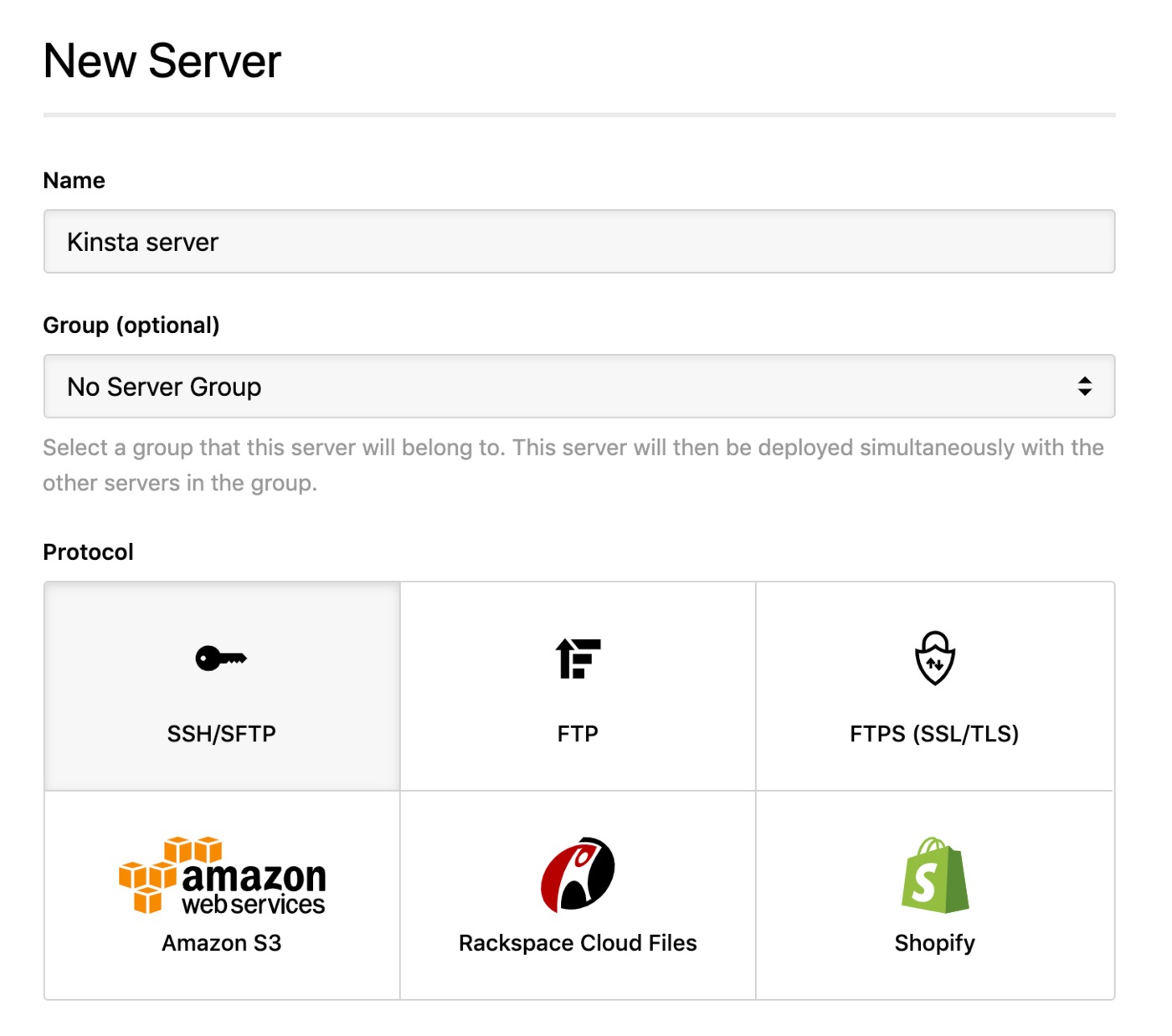
Then add the SFTP connection details for your Kinsta server. Use your IPv4 address as the hostname, then your username and password, along with port 22.
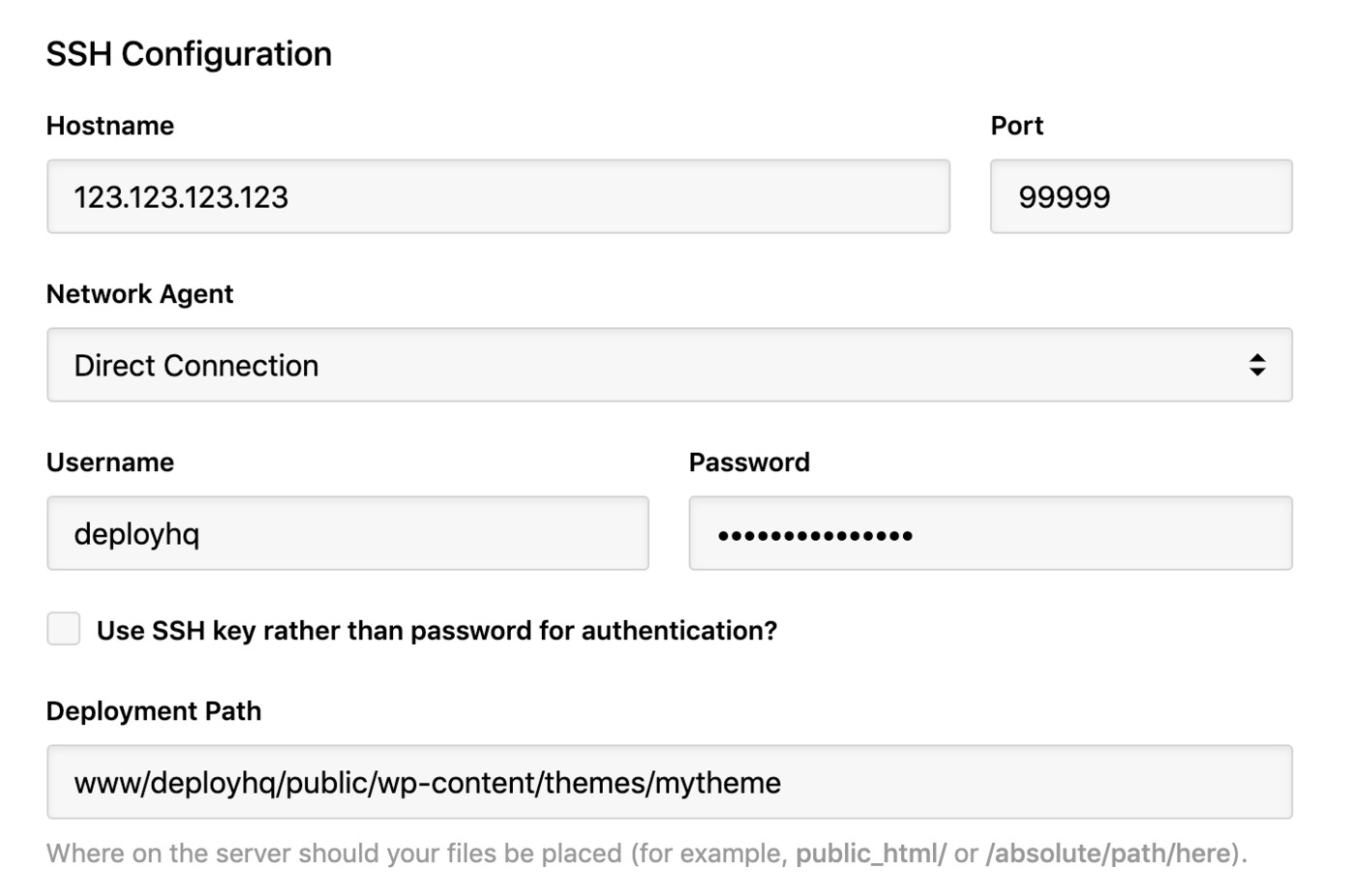
You can find out how to retrieve your SFTP connection details in Kinsta's guide.
Next you'll need to enter a deployment path - the directory to upload files to on the server.
This will normally start with www/your-site-name when deploying to Kinsta, and you can then specify additional subdirectories if you're only deploying to a folder within, such as your WordPress theme directory.
Then, within Deployment options, you can choose to automatically deploy your server and, if you're only deploying files from a certain directory in your repository, enter a Deployment subdirectory.

You might, for example, be deploying a WordPress site, but only want to upload your theme folder.
When you're finished, just click Create Server and you can proceed to run your first deployment.
Run your first deployment
By default, DeployHQ will upload the whole repository to your server on the first deployment, because there is no previously deployed commit to compare to.
If your files are already on Kinsta though and up to date with the latest commit, you can follow this guide to skip that first deployment:
Otherwise, just follow this guide to start your first deployment, then after the first deployment, only files that have changed will be uploaded in future.
That's it! You've now set up and run your first deployment to your Kinsta server and your future changes will be uploaded for you automatically, or at the simple click of a button.
Further reading
DeployHQ has a number of very useful features to help with your deployments in general that you might wish to find out more about:
- Compiling assets and javascript with the Build pipeline
- Running commands on your server with SSH commands
- Stop certain files from being uploaded in deployments using Excluded files
- Keep important files safely away from your repository using Config files
- Keep your team in the loop and run other useful tasks during a deployment with our Integrations