Adding a repository manually
If you wish to enter details for a repository other than Codebase, Bitbucket, GitHub or GitLab, click Manually enter repository details.
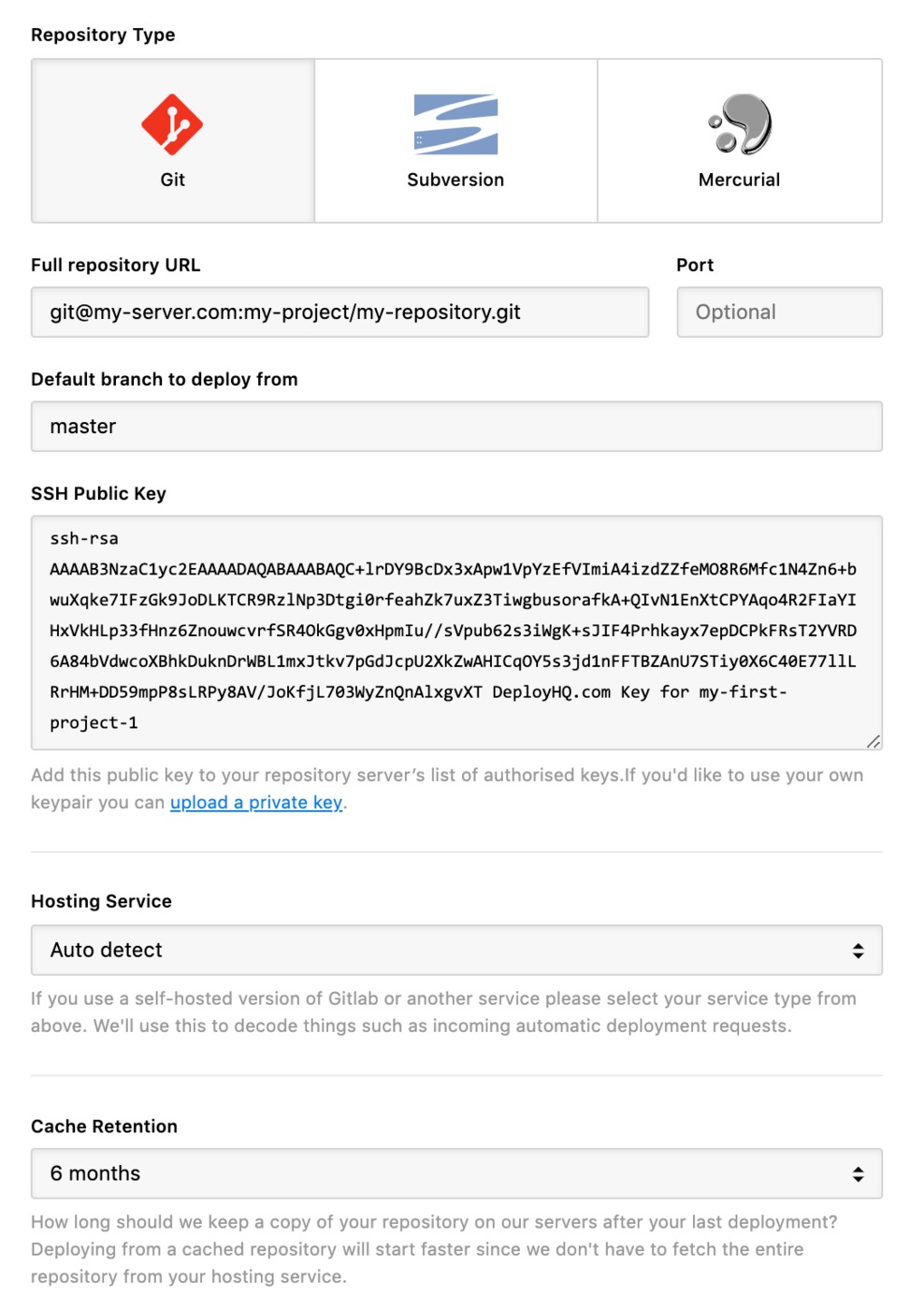
Enter the full URL to the repository, a custom port if it is required, and the default branch you wish to deploy from. You can view the public key at this point if you wish to add it to your repository server's authorized keys. This can be accessed later otherwise from the repository settings menu.
If you want to add the deployment key manually to any of the main repository hosts, see the following articles with further information about how to do this below:
Please note, if wish to add an SVN repository, we only support HTTP(s) with username and password authentication.
If you have a repository hosted elsewhere, such as on your own repository server, you can connect to this too. Just use the manual option, then paste the SSH URL you'd normally use to access the repository in your project settings, then add the project's public key to your repository server's authorized_keys file if you're connecting via SSH.
If you're connecting via HTTPS you'll need to enter a username and password, which in some cases may be an app password or personal access token rather than an account password.
Finally, if you're connecting to a self-hosted repository service that we support automatic deployments from, in particular Gitlab, select this under the Hosting Service dropdown.