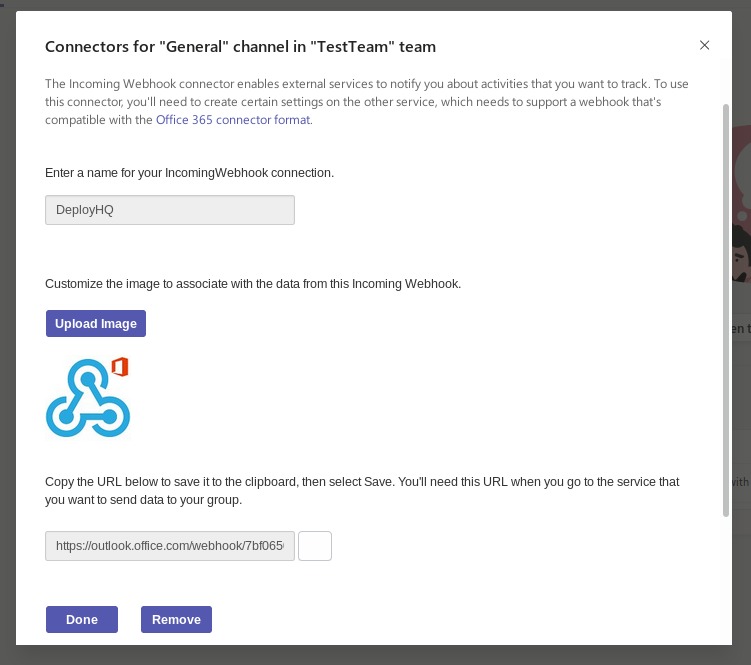Microsoft Teams
Using our Microsoft Teams integration, you to send notifications of deployments directly into a Microsoft Teams channel. For more information about Teams, visit their website.
To set up a new notification, click the Integrations link on the left hand side of your project, then the New Integration button to get started.
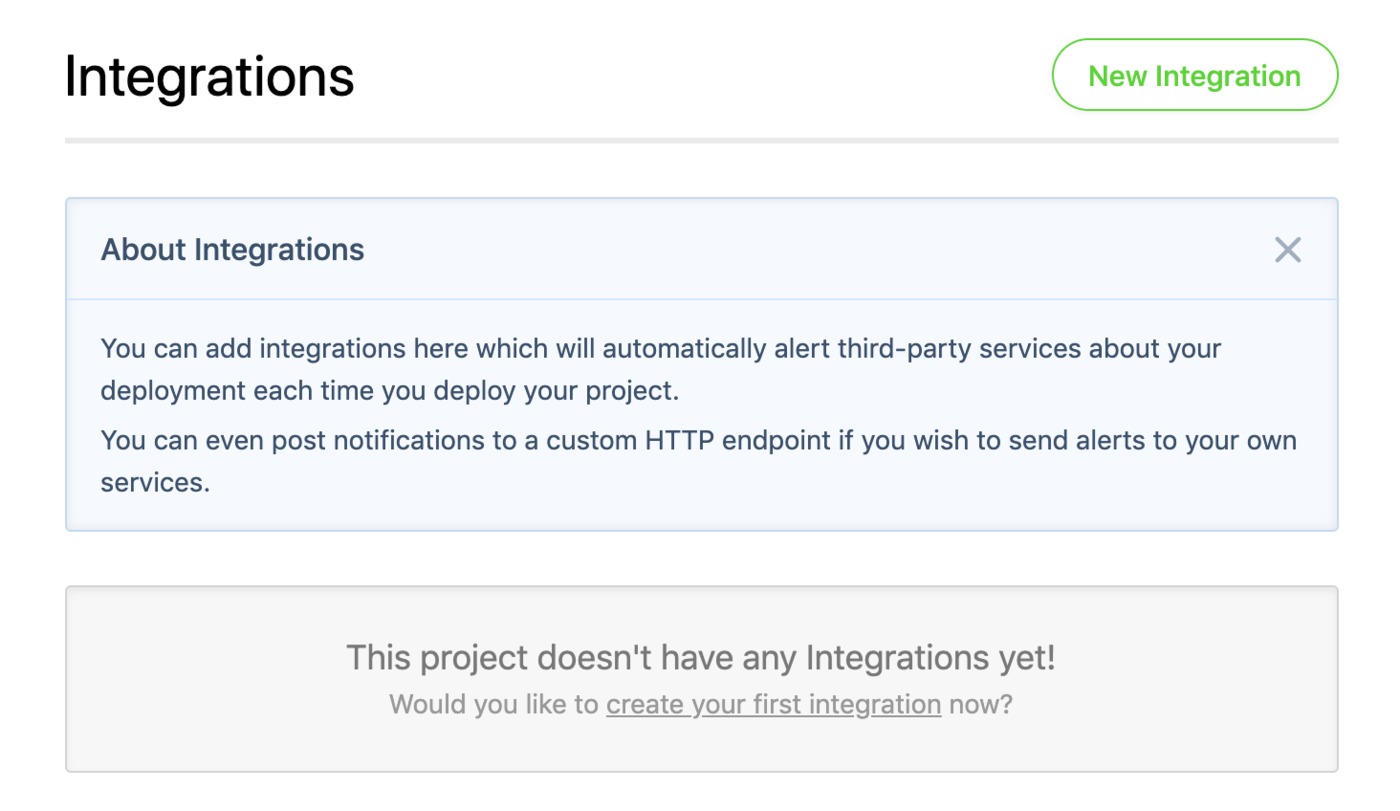
Start by selecting Microsoft Teams in the service picker, then enter your Team Name, and add the webhook URL of the webhook connector you wish to use to send notifications to. You can find out how to generate a new webhook connector at the bottom of this article.
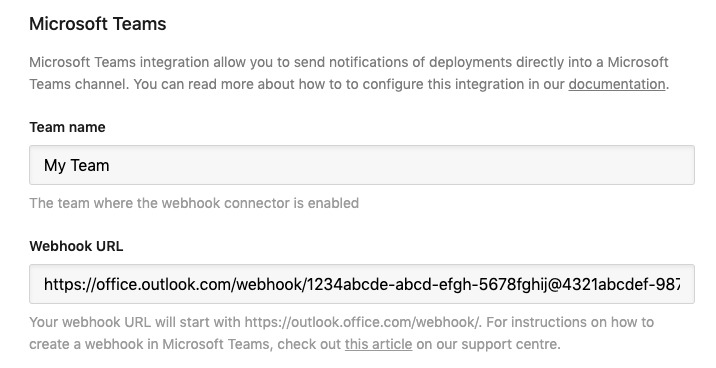
* Power Automate Workflows URL are also now supported, and automatically detected by DeployHQ.
Choose when to trigger the integration, and choose any servers you wish to trigger it for, or keep the Trigger integration when any server or group deployed? option checked if you want to trigger for all servers.
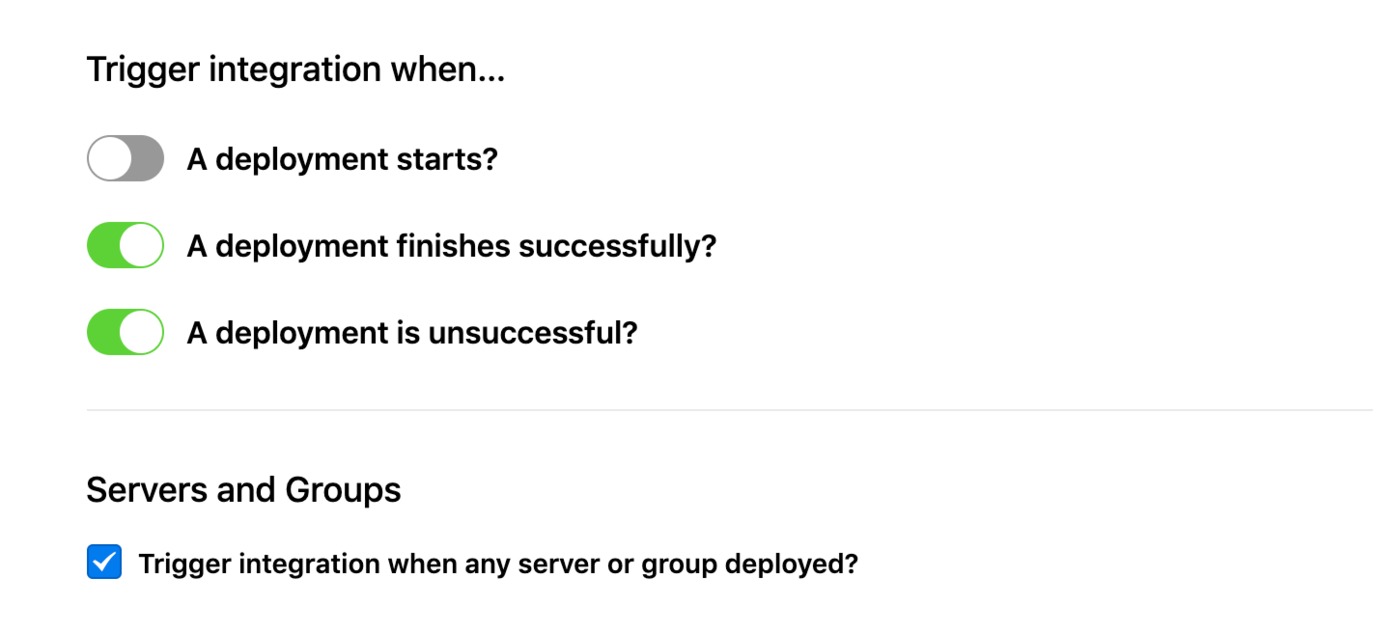
Finally, click Create Integration to finish.
Generating a new webhook connector
To generate a new webhook connector, you'll need to login to your Microsoft Teams account, then search for Incoming Webhooks at top of the screen.
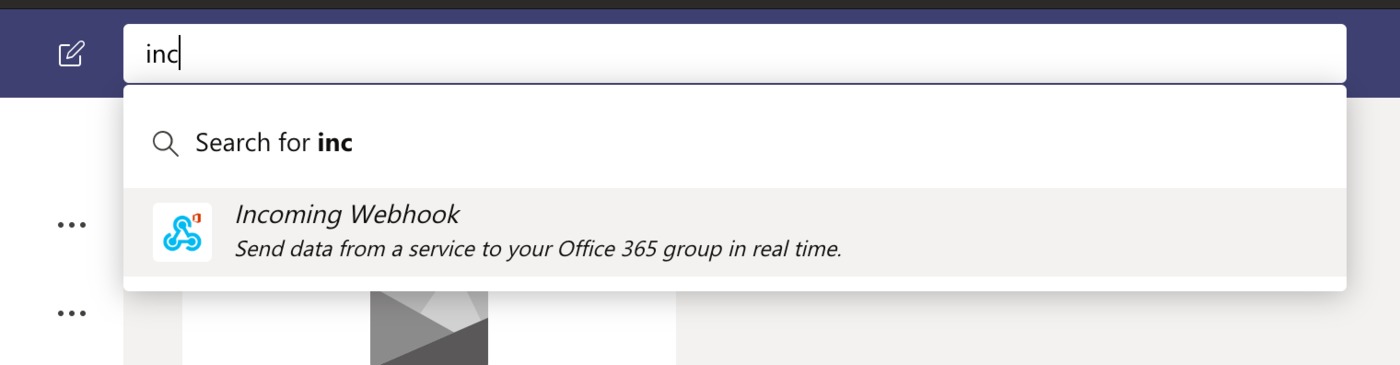
Within the Incoming Webhook configuration screen, select the appropriate team, and click Install.
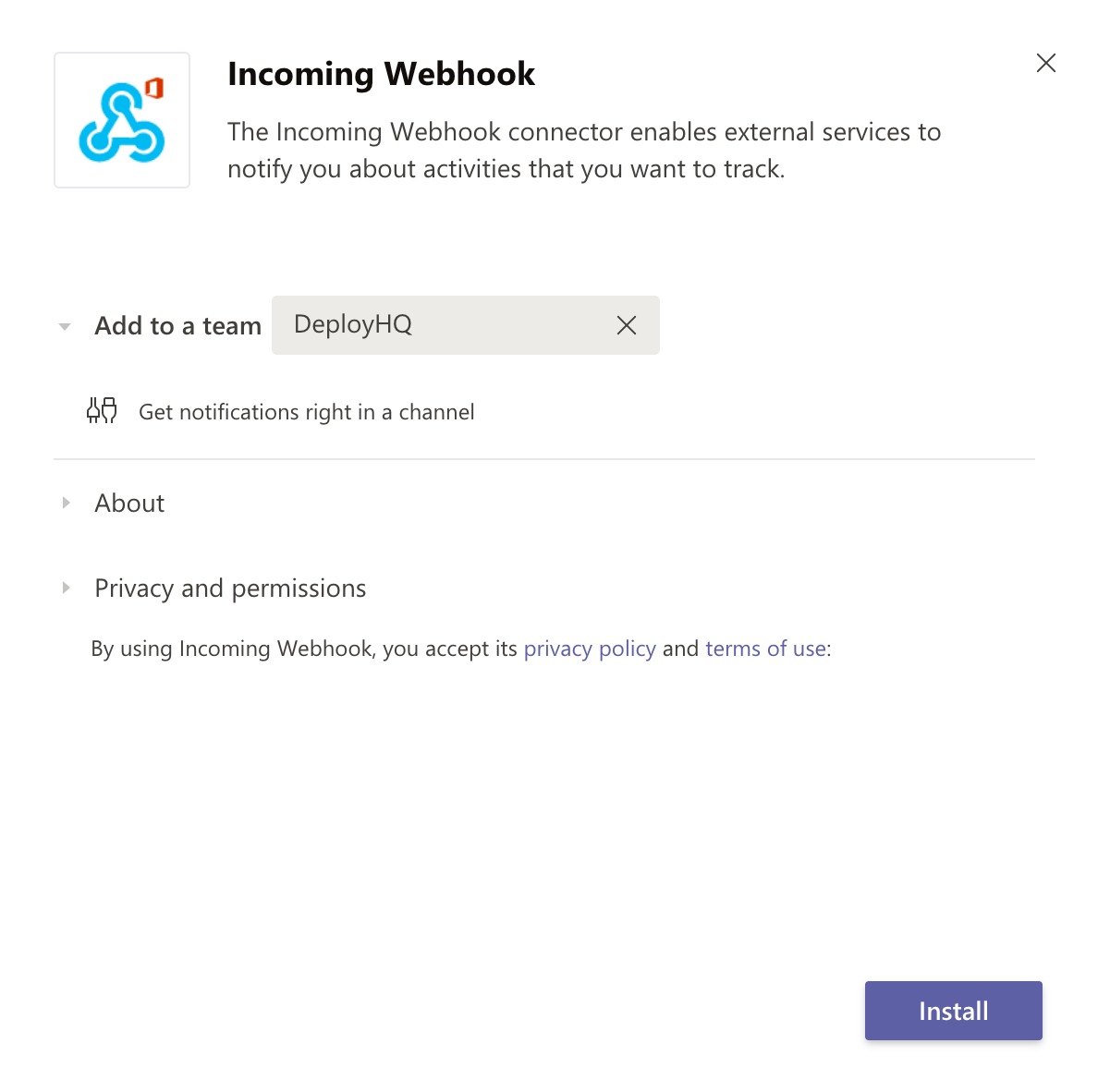
Next, choose a channel to post notifications to, and click Setup:
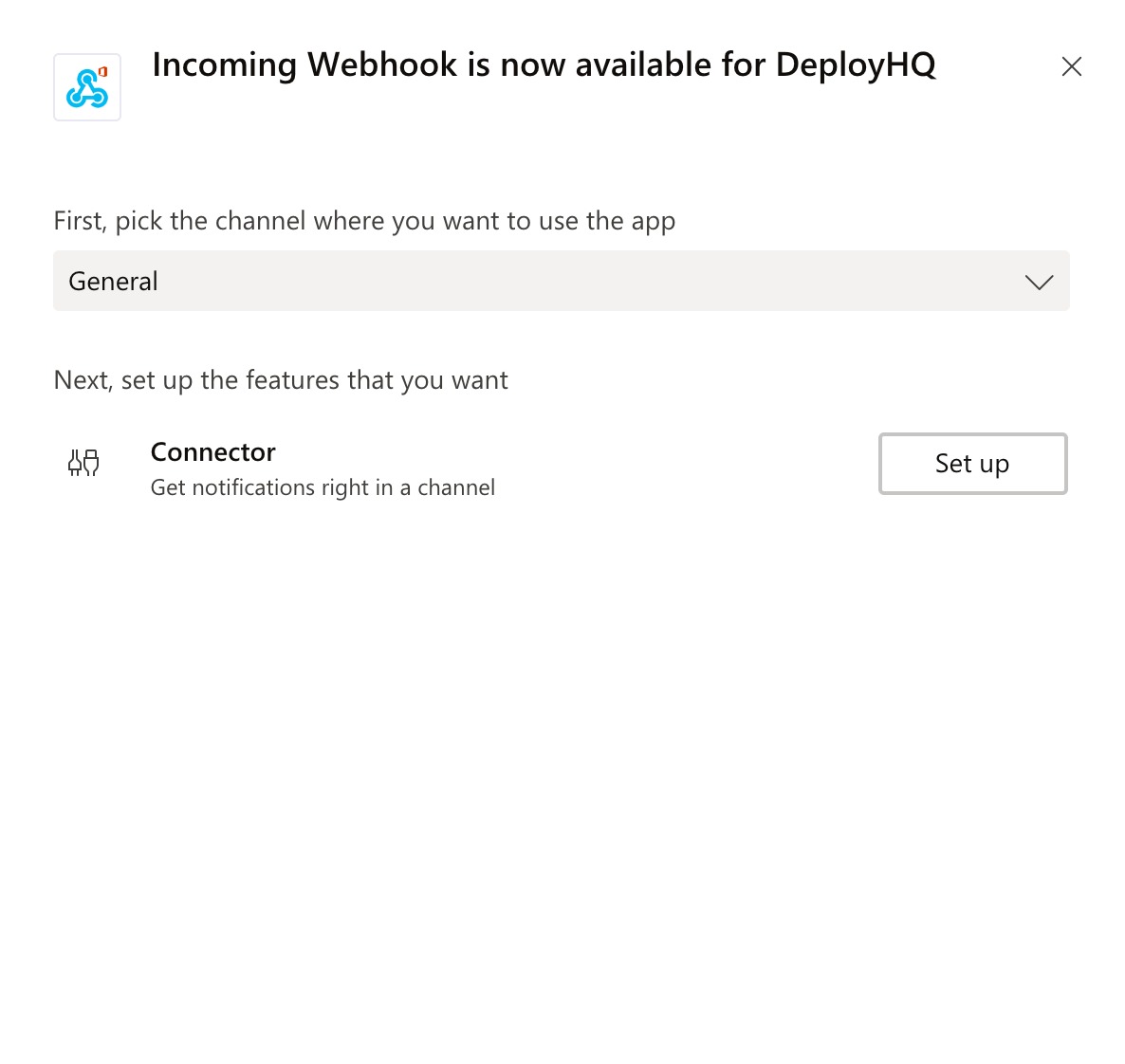
Then you'll be able to click the Configure button next to the incoming webhook in your list of connectors:

And obtain the webhook URL at the bottom of the dialog.