Configuring a Shopify theme
Start by choosing Shopify as the protocol, then enter the store url, i.e. deployhq-test.myshopify.com, followed by your theme name and your API Access token.

You can use the name of an existing theme, or simply enter a new one and it will be created for you when you first deploy to it.
To generate an API access token for your Shopify store, please see our guide.
Once you've done so, your server will be configured and ready for its first deployment.
Deploying to Shopify
When running a deployment to Shopify, only files that match the Theme structure will be uploaded, otherwise any other files outside will be skipped.
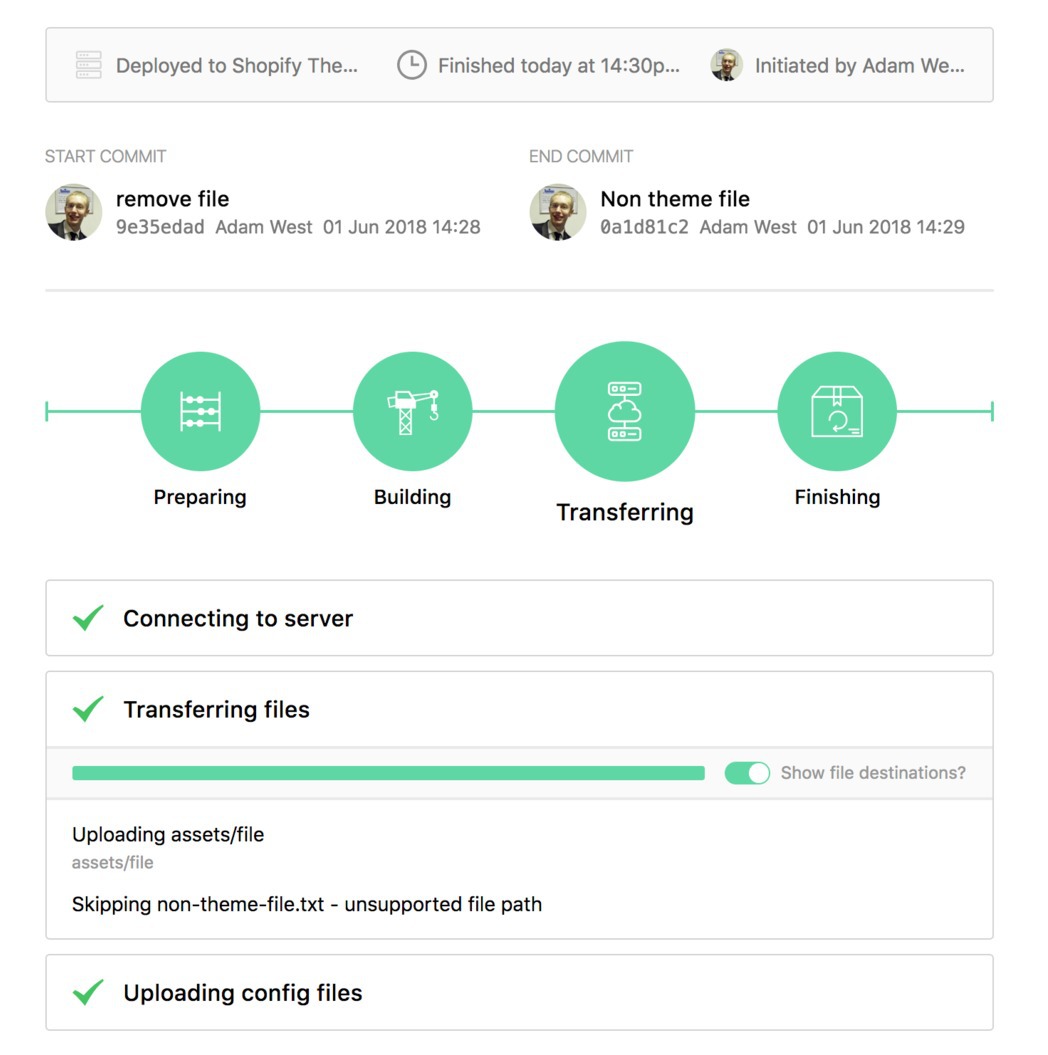
Once the deployment has run, you'll see the files within your Theme.
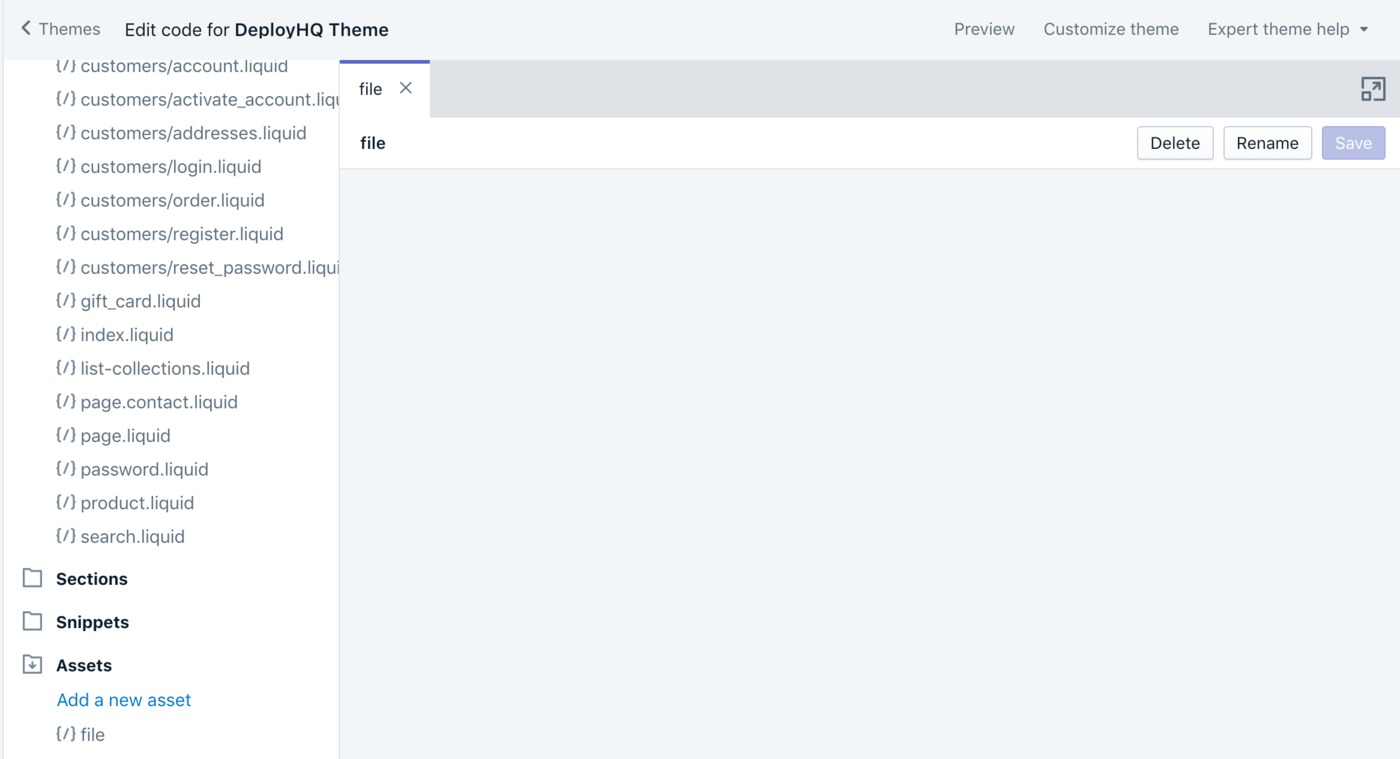
Additionally, deployments work in exactly the same way as other services and protocols, so you can easily set up automatic deployments to a Shopify theme when you push code to your repository.
Please note that existing Shopify connections created before 01/01/2024 should continue to work, but following Shopify removing our app from the store, we cannot provide a guarantee that this will be the case indefinitely. If you need to regenerate a manual API token, please follow our guide to do so.